- Patrick Roney
- (877) 503-8607
Follow Us :
Follow Us :
Proledge
September 30, 2011

QuickBooks is, by nature, an application that requires a significant amount of data entry. Using it on a small screen, without a keyboard (and to a lesser extent without a mouse) can be quite tricky. Consequently, you wouldn’t consider the iPad to be an ideal platform for day-to-day use of QuickBooks. However, if you are on the go and you need to check on an account balance or send a last minute invoice, accessing QuickBooks through your iPad can be very convenient.
There are a few ways you can achieve this:
We’ll look at each of these options in a minute, but let me highlight an option that would seem obvious and that actually doesn’t work: accessing QuickBooks Online Edition (“QBOE”) through the iPad’s browser. QBOE is the version of QuickBooks that can be accessed through a PC or Mac browser. Surprisingly enough, QBOE is not compatible with the iPad’s browser. So scratch that option.
QuickBooks Mobile is an iPad app that you can download onto your iPad from the iTunes store. The app is free. If you are a QBOE user, it’s all you need. The app will go grab your data from QBOE in the cloud.
However, if you use QuickBooks for Windows, you will need an additional service called “QuickBooks Connect”. This service is offered by Intuit for $9.95 per month per user. It grabs the QuickBooks data from your desktop and moves it into the cloud so that you can access it remotely through a browser. QuickBooks Connect will sync the data between the desktop and the cloud and QuickBooks Mobile will sync the data between the cloud and the iPad.
If you are using QuickBooks for Mac, you’re out of luck. QuickBooks Connect is not compatible with QuickBooks for Mac.
Note that the features in QuickBooks Mobile are very limited at this point. All you can do is manage customers, create/edit invoices and email them. If you are a QuickBooks for Windows user, remember also that your PC or Mac needs to be online for QuickBooks Connect to have the latest info in the cloud.
These two services allow you to log in remotely to your PC or Mac. They both have apps that can be downloaded to your iPad, but they require to have your PC or Mac setup with a subscription to LogMeIn or GoToMyPC. GoToMyPC has a free 30 day trial and then it costs $9.95 per month. LogMeIn has a light version of their service that is free. Once your PC or Mac is setup with the proper software, you will be able to connect to your desktop through the iPad app. It will give you an exact view of your computer’s screen.
The downside is that the iPad screen is a lot smaller than your desktop at home or in the office, so everything looks very small on your iPad. However both apps allow you to zoom in on parts of the screen. It gets cumbersome if you are using a feature with has fields all across the screen because you need to keep on moving the screen around to find the appropriate fields, but it’s great when you are in a bind.
The advantage of this setup is that you can access all the applications from your desktop, not just QuickBooks. If you are a QBOE user, you can launch the browser from your desktop and log into your QBOE account from there. It’s essentially a two-hop process. You go from your iPad to your PC and from your PC to QBOE.
This option is for people who have their QuickBooks application hosted on a remote server that is Citrix based. If you are accessing QuickBooks from your PC or Mac through a browser enabled with the Citrix plug-in, you can access the same application through your iPad. Just download a free app called “Citrix Receiver”. You may need a bit of help from your IT administrator to do the first configuration, but it works well. It presents the same issue as with LogMeIn and GoToMyPC in the sense that QuickBooks is not designed for such a small screen and you spend your time zooming in and moving the screen around, but it works when you are on the go.
This is very similar to the Citrix option described above. If your QuickBooks application is hosted on a 3rd party server and you access it through a Remote Desktop application, you can install a Remote Desktop app onto your iPad. In this case, there are multiple choices of apps in the iTunes Store. Just search for “remote desktop” in your iTunes store and pick the one with the best reviews at the time. I am not recommending a specific one because the iPad app marketplace is very fluid and my recommendation would be obsolete in days. Note that in this case, you are likely to have to pay for this app, but the prices are very reasonable.
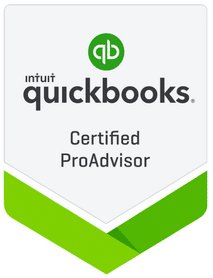
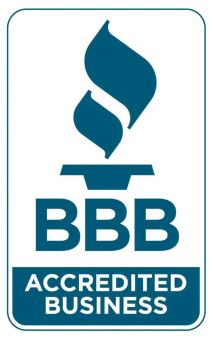
Fill out the form below to sign up to our Blog Newsletter and we’ll drop you a line when new articles come up.
Bookkeepers.
Professional. Affordable.
ProLedge is a bookkeeping services firm.
Copyright © 2024 All rights reserved.
Hello. Can we help you?